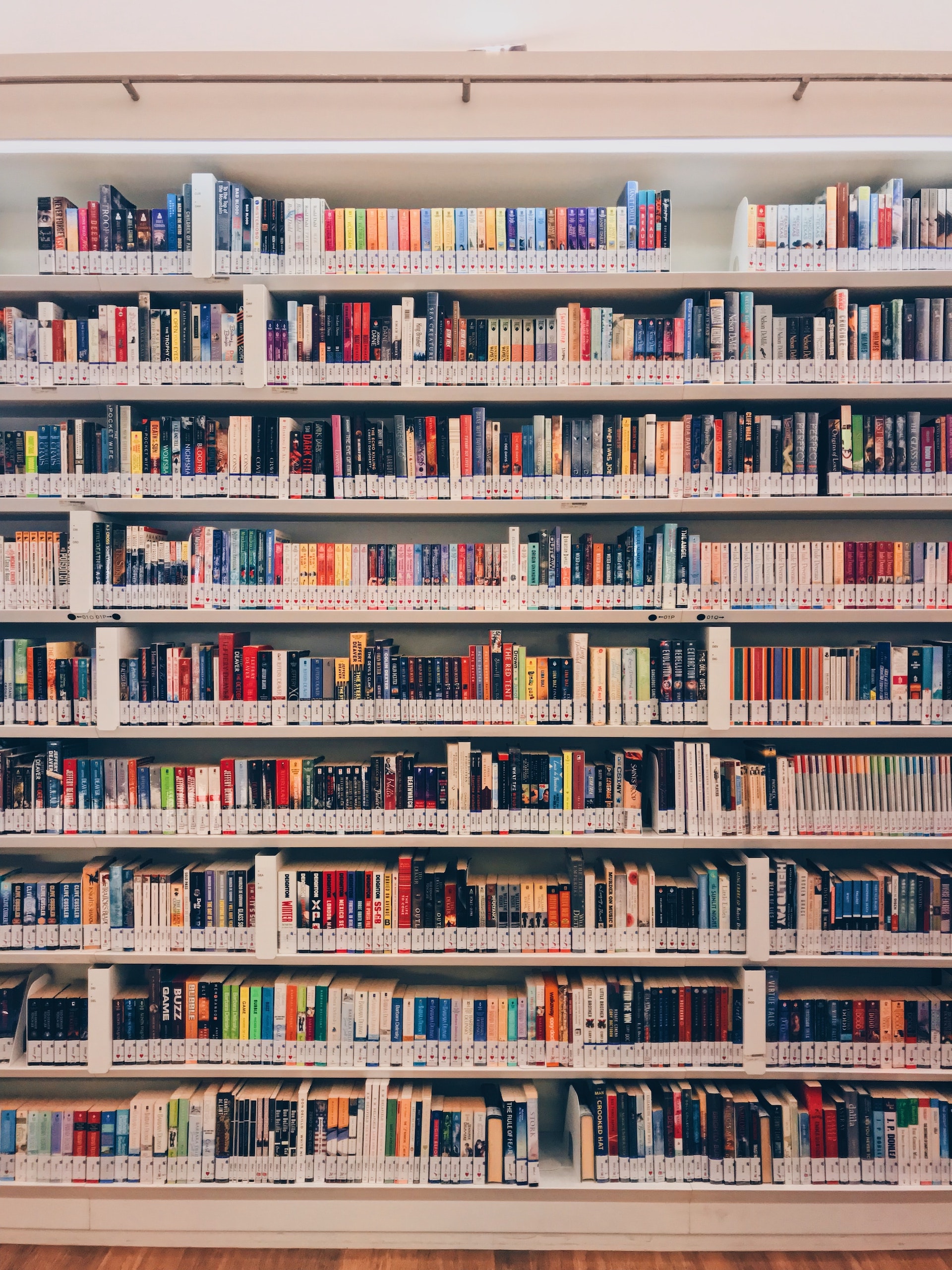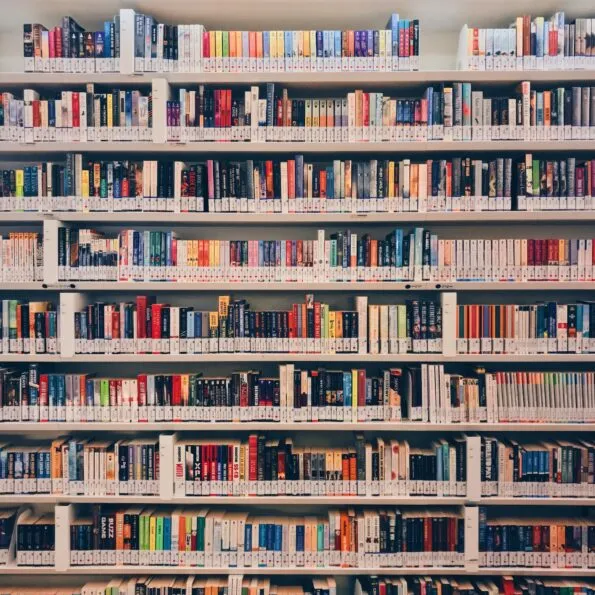Cookies information in Koha
By Aude Charillon
5th June 2024 |
Everybody loves cookies… not just library staff around break time, but the vast majority of websites too. Functional cookies are used to simply make things work when you browse the website, while other types of cookies gather data about what you do. (If you’re looking for a simple explanation, the Cookies & you video is still my favourite!)
Cookies information in Koha
Both the Koha OPAC and the staff interface use cookies – the kind that are essential for the site to work. Additionally, you may have added to your system elements that have their own cookies. Whether you have a legal obligation to do so or you simply prefer to inform your library users, you will want to provide citizens with information about those cookies.
From version 23.11, Koha offers options to display a cookie banner, create a cookies policy and give the user a choice about non-essential cookies. Version 24.05 brings several small improvements to the cookie banner and policy pop-up and gives new installations default text about Koha essential cookies. Let’s look at how you can set it all up on your site.
Set up cookies information in Koha
Step 1: configure non-essential cookies
- If you are not using or planning to use additional cookies on your Koha site (e.g., tracking cookies for analytics), skip this step.
- Before upgrading to version 23.11, you may have been adding tracking code to the OpacUserJS system preference. If that’s your case, remove those pieces of code from OpacUserJS and add them to CookieConsentedJS instead.
- Add any code for non-essential cookies to the CookieConsentedJS system preference.
- The Name and Description entered will display at the bottom of the Cookies policy pop-up.
Step 2: prepare your cookie banner text
- In Tools > HTML customizations, create a new entry for the cookie banner (if none exists already).
- Select the display location as CookieConsentBar.
- You can use the Koha 24.05 default: copy the code from our CookieConsentBar text file into the HTML customization’s “source code” (chevrons icon in the format options) and save.
- Amend the content to suit your library’s needs.
Step 3: adjust the content of the Cookies policy
- In Tools > HTML customizations, create a new entry for the cookie banner (if none exists already).
- Select the display location as CookieConsentPopup.
- You can use the Koha 24.05 default: copy the code from our CookieConsentPopup text file into the HTML customization’s “source code” (chevrons icon in the format options) and save.
- Amend the content to suit your library’s needs.
Step 4: enable cookies information
- Finally, set the CookieConsent system preference to “Require”.
- Admire the result!
All the cookies bugs
Find all the details of each bug on Bugzilla.
- Bug 27378 – Enable compliance with EU Cookie Legislation via cookie consent [23.11]
- Bug 34793 – We should ship default ‘CookieConsentPopup’ data that describes our required cookies [24.05]
- Bug 35346 – ‘Accept essential cookies’ should always appear if CookieConsent is enabled [24.05]
- Bug 35347 – ‘More information’ should always display in cookie consent bar [24.05]
- Bug 35348 – Cookie information should be available regardless of whether you are logged in or not [24.05]
- Bug 36077 – Create separate cookie options for the staff interface [NEW as of 29 May 2024]
Want more Koha tips? Check the other Koha-related articles on our blog.
Need help? Chat to our team of experts today.
Get SupportCopyright – PTFS Europe | Branding & Website by Yes Creative